Speedstop's Support
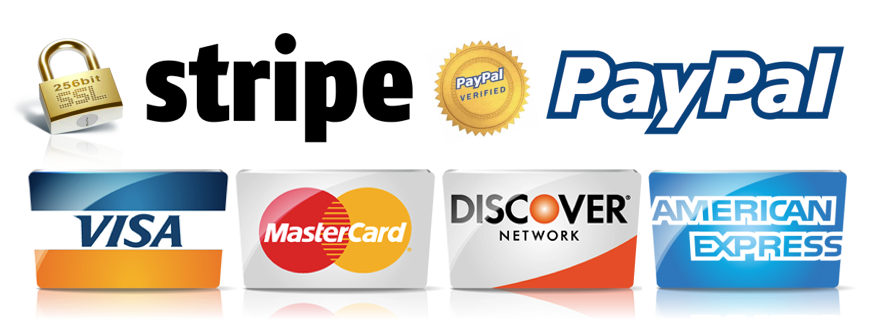
Contacts
 UAB "Atomis"
UAB "Atomis" Ent. Code: 300091017,
Taikos str. 127C,
Kaunas 50472, Lithuania
 Sales:
Sales: sales@codecard.lt
 GSM: +370 616 16161
GSM: +370 616 16161  Technical Support:
Technical Support:support@codecard.lt
 Technical Support for Speedstop & other emulators ONLY!
Technical Support for Speedstop & other emulators ONLY!  GSM: +37069255738 +Viber
GSM: +37069255738 +Viber support@codecard.lt
Office is open:
I-V, 9 a.m. - 6 p.m.
(GTM+02.00)
Carprog Manual
Language
Currency
hi
| Dritan | 2009-04-25 12:54:03 | ||||||||||||
| can anyone tell me how the carprog reads the ecu codes???and if is not a manual in it can anyone tell me how do i know how to use it?? | |||||||||||||
Quote  |
|||||||||||||
 Reply Reply |
| Stefano | 2009-04-25 18:02:26 | |||
| Hi Dritan, Good question...I have been requesting the same for a while but nothing back so far. Maybe if it´s more than one asking it will get us somewhere.... |
||||
Quote |
||||
| Agostino | 2009-04-28 02:24:45 | |||
| File headers for the eeprom section From left to right L1. Hammer and wrench (choosing an IC) L2. File folder - opens to search your saved files L3. Floppy and drive image - saves your read file L4. IC with paper - Read the IC L5. IC with lightning bolt - Write the IC L6. IC with paper and question mark - Verify IC L7. IC with pencil eraser - Erase IC L8. X -- Y - Swap bits (every second digit) ie: sw ap would look like ws pa 1. Do some research on the controller you're working on 2. Look for the IC that you need to read 3. Attach a clip to the IC and start the CarProg program 4. Go to the eeprom section 5. Choose the correct eeprom to read L1 6. Click read L5 7. Click save (use a name that is recognizable) L3 ie: Volkswagen Jetta with an ALH TDi diesel Open the ECM and find the 24c04 IC 3. Attach a clip to the IC and start the CarProg program 4. Go to the eeprom section 5. Choose the correct eeprom to read (Upper left corner-hammer and wrench) and choose 24C and look at the opposite plane for the 24c04 L1 6. Click read L4 7. Click save (use a name that is recognizable) (anything_you_like.bin) L3 The reverse can be done. Any bin file that is recognizable can be opened in the CarProg. If the user know the IC type as in the earlier example, that can be opened in the tool without the actual IC. A. Open the CarProg program B. Go to the eeprom section C. Upper left corner L1 (hammer and wrench) D. Choose the correct IC (24C and on right plane 24C04) E. Choose L2 (open folder for saved files) F. Click on the files that is needed to be viewed (anything_you_like.bin) G. That saved file is now in the eeprom reader I suggest you get or find various eeproms and experiment. Use the DIP (larger eeprom) instead of the SOIC (surface mount) to experiment with. Try copying and saving .bin files back and forth. Those files can also be referred to as dumps. |
||||
Quote |
||||
| Agostino | 2009-04-28 02:40:15 | |||
| Quote: File headers for the eeprom section From left to right L1. Hammer and wrench (choosing an IC) L2. File folder - opens to search your saved files L3. Floppy and drive image - saves your read file L4. IC with paper - Read the IC L5. IC with lightning bolt - Write the IC L6. IC with paper and question mark - Verify IC L7. IC with pencil eraser - Erase IC L8. X -- Y - Swap bits (every second digit) ie: sw ap would look like ws pa 1. Do some research on the controller you're working on 2. Look for the IC that you need to read 3. Attach a clip to the IC and start the CarProg program 4. Go to the eeprom section 5. Choose the correct eeprom to read (L1) 6. Click read (L4) 7. Click save (use a name that is recognizable) (L3) ie: Volkswagen Jetta with an ALH TDi diesel Open the ECM and find the 24c04 IC 3. Attach a clip to the IC and start the CarProg program 4. Go to the eeprom section 5. Choose the correct eeprom to read (Upper left corner-hammer and wrench) and choose 24C and look at the opposite plane for the 24c04 (L1) 6. Click read (L4) 7. Click save (use a name that is recognizable) (anything_you_like.bin) (L3) The reverse can be done. Any bin file that is recognizable can be opened in the CarProg. If the user know the IC type as in the earlier example, that can be opened in the tool without the actual IC. A. Open the CarProg program B. Go to the eeprom section C. Upper left corner (L1) (hammer and wrench) D. Choose the correct IC (24C and on right plane 24C04) E. Choose (L2) (open folder for saved files) F. Click on the files that is needed to be viewed (anything_you_like.bin) G. That saved file is now in the eeprom reader I suggest you get or find various eeproms and experiment. Use the DIP (larger eeprom) instead of the SOIC (surface mount) to experiment with. Try copying and saving .bin files back and forth. Those files can also be referred to as dumps. There were a few mistakes and corrected now. |
||||
Quote |
||||
| segun | 2009-06-02 18:43:30 | |||
Thanks for good explanation, can you please let in be in (pdf) form i.e inpictures as it was in HCO5 mask picture diagrame  |
||||
Quote |
||||
| Agostino | 2009-06-11 06:40:23 | |||
| Try this document that I made. [url]http://www.mediafire.com/file/y5inbyjdtjm/Introduction to reading an EEPROM.pdf[/url] |
||||
Quote |
||||
 Reply Reply |

